IPCC Express就是Customer Responds Solution。
安装过程其实和CRA 3.5(4)差不多
首先,你必须是Cisco认证的服务器,和Callmanager 4.2对服务器的要求一样。这个自己搞定,不多说了。
IPCX一共3张光盘,插入第一张
弹出安装界面

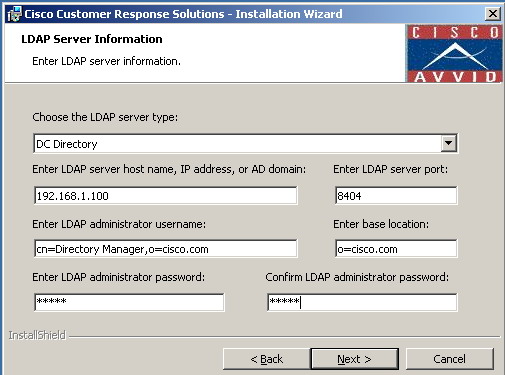
找到你的DCD,这个时候需要ccm启动,没有dcd就会终止

新建一个LDAP cluster,如果以前有,那么不能更新,至少IPCX 4.0(1)不能被更新到4.0(3)
可以用DCD Manager进入目录,删掉原有的cluster就可以。


选择IPCX安装,可以选择QM或者IVR,推荐使用IPCX,不用安装SQL,直接用MSDE就可以了

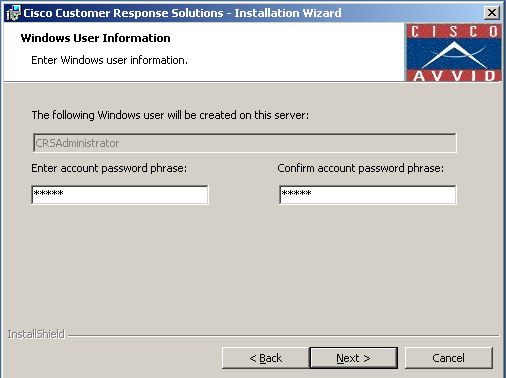
设置密码

选择编码


选择中文包
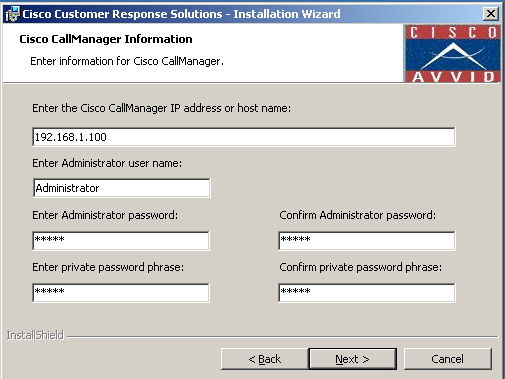
集成到CCM
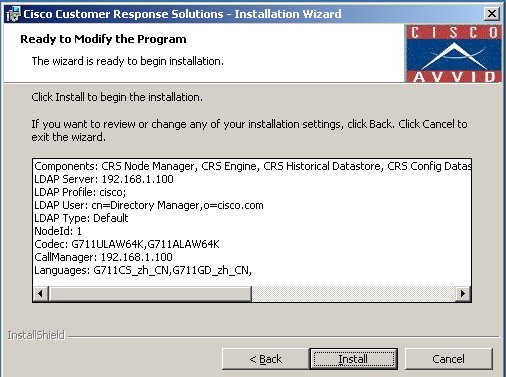
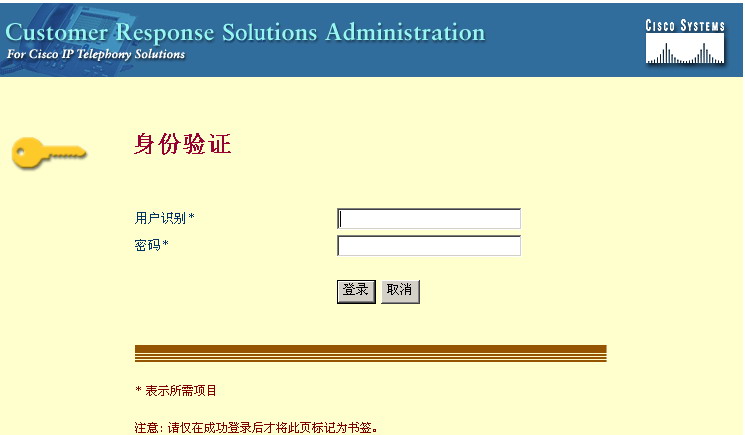
安装完毕自动打开登陆页面
用户名:Administrator
密码:ciscocisco
这个是第一次登陆的密码,不能改,以后也不能用了


挂License
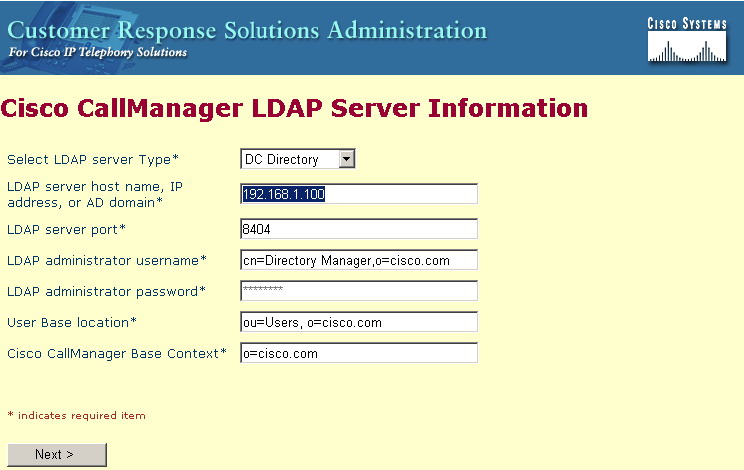
再次连接DCD
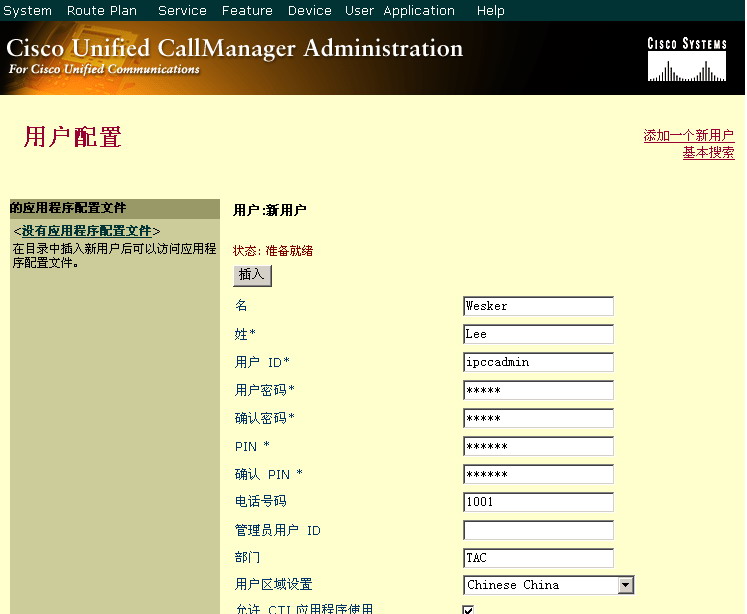
在ccm中添加一个用户,这个用户作为IPCX管理员用
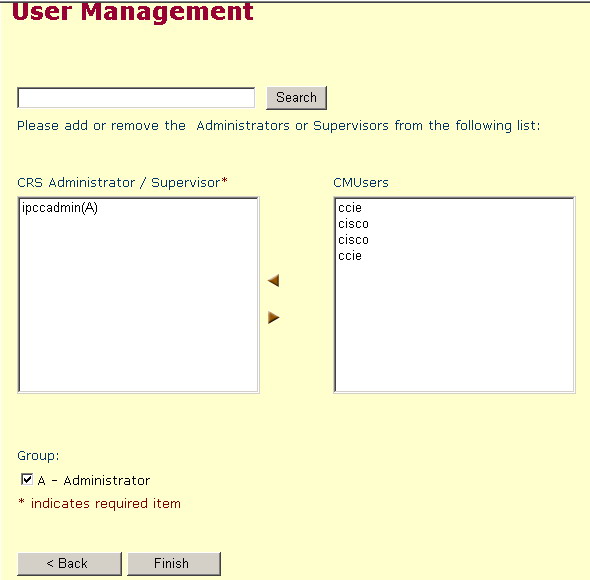
添加这个用户为管理员

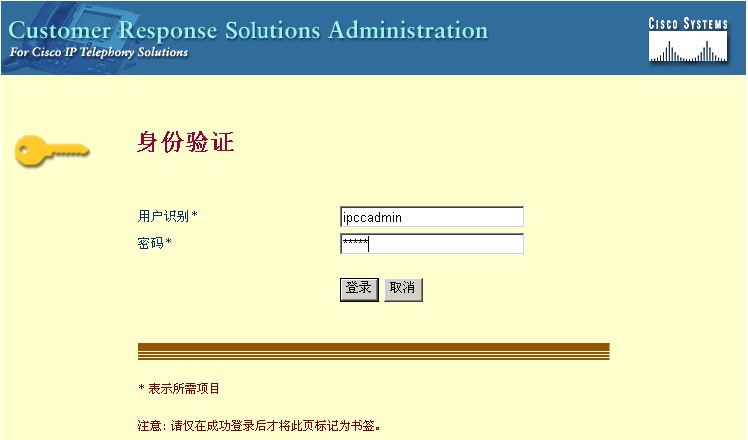
再次登陆,这个时候用刚才添加的管理员帐号登陆

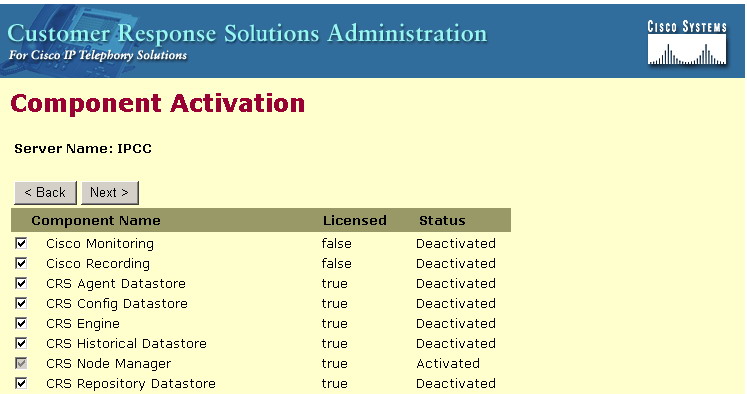
启动服务

设置服务的publisher,这里选项中的IPCC是我给这台服务器起的名字
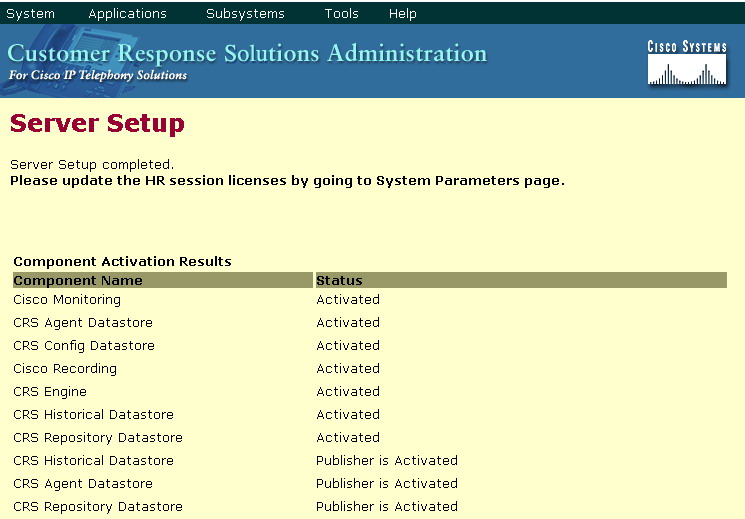
服务启用完毕就算安装结束了
最后给大家一个IPCX的工作界面
 |

